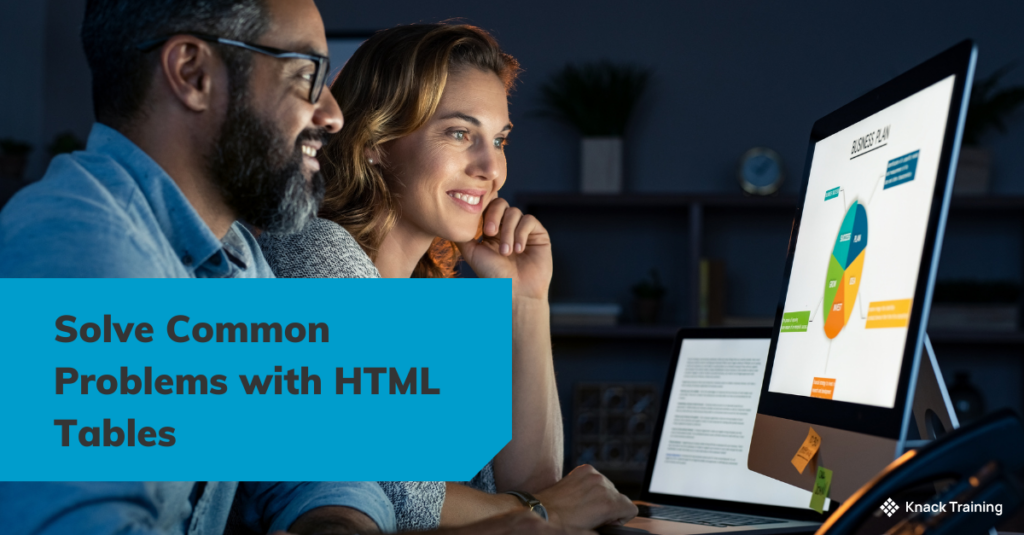So, you think you’re ready for automation? (Part 4)
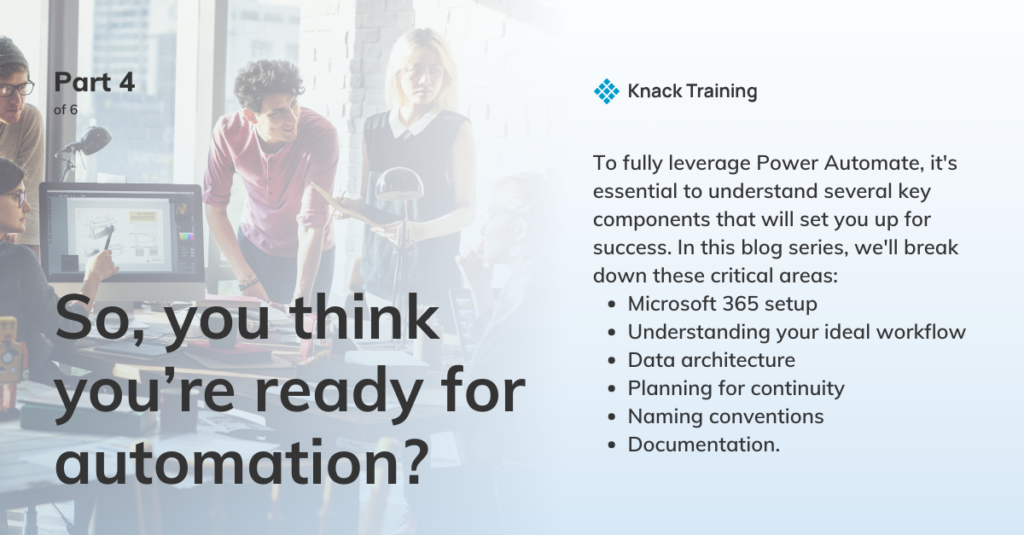
Overview
If you’re contemplating using Power Automate in your organization, you’re on the right track. Automating repetitive tasks can free up valuable time and resources, allowing you to focus on strategic priorities.
Gartner research highlights a significant opportunity for efficiency through automation in accounting departments. By addressing avoidable rework, which can take up to 30% of a full-time employee’s time, organizations with 40 full-time accounting staff could reclaim as much as 25,000 hours annually. This regained time, equivalent to saving approximately $878,000 in labor costs, can be redirected towards more strategic initiatives, emphasizing the powerful impact automation tools like Power Automate can have on enhancing productivity and reducing operational costs.
However, before you dive in, there’s more to consider than just dragging and dropping actions into a flow.
To fully leverage Power Automate, it’s essential to understand several key components that will set you up for success. In this blog series, we’ll break down these critical areas: Microsoft 365 setup, understanding your ideal workflow, data architecture, planning for continuity, naming conventions, and documentation.
Plan for Continuity
Intro
Automation can be a game-changer, but what happens if something goes wrong? This section will delve into the importance of planning for continuity, ensuring that your processes keep running smoothly even when faced with unexpected challenges.
When integrating Power Automate into your organization, planning for continuity is crucial to ensure that your automations remain reliable, secure, and adaptable over time. This involves not only preparing for unexpected disruptions but also ensuring that your automations can continue running smoothly, even as team members change or your organization evolves.
Centralized Account for Automations
One of the most effective ways to plan for continuity is to centralize your automations under a dedicated team account rather than individual user accounts. Similar to how creating a shared document in SharePoint provides better accessibility and control compared to storing it in OneDrive, team-wide automations should be managed through a centralized account. This approach ensures that automations are not tied to a single individual’s account, which could lead to significant disruptions if that person leaves the organization or changes roles.
By using a centralized account, all necessary team members can be granted access to manage, update, and monitor automations, reducing the risk of bottlenecks or single points of failure. This account should be properly secured with role-based access controls to limit permissions based on the responsibilities of each team member. Additionally, it’s essential to document the credentials and access details in a secure location, ensuring that authorized personnel can always access the account if needed.
Ensuring continuity when team members leave
If a team member who created or managed an automation leaves the organization, it’s vital that the automation continues to run without interruption. Centralizing automations in a team account addresses this issue by detaching the workflows from personal accounts. However, if personal automations do exist within individual accounts, they should be reviewed and, where necessary, transferred to the centralized account before the team member’s departure.
This transfer ensures that the automation’s ownership is updated, and it can continue to operate seamlessly under the team account. It’s also advisable to have a process in place for regularly reviewing and reassigning ownership of critical automations, ensuring that they remain under the control of active team members.
Version Control and Monitoring
Continuity planning also involves implementing version control and ongoing monitoring. Version control allows you to keep track of changes made to automations, making it easier to revert to previous versions if issues arise. Monitoring tools within Power Automate provide insights into the performance of your flows, alerting you to any failures or anomalies that need immediate attention.
Documentation and training
Comprehensive documentation is a cornerstone of continuity planning. Detailed records of each automation covering their purpose, configuration, and dependencies should be maintained and stored securely. This documentation will be invaluable in the event of a disruption or when onboarding new team members to manage existing automations.
Additionally, training multiple team members to understand and manage these automations is critical. Cross-training ensures that no single person holds all the knowledge about your automations, reducing the risk of knowledge loss and maintaining operational continuity.
Best Practices
- Centralize Team Automations: Use a dedicated team account for all automations that affect multiple users or processes. This approach keeps automations accessible and under team control, even when personnel changes occur.
- Regularly Update Documentation: Maintain up-to-date records of all automations, including access credentials, flow configurations, and dependencies, to ensure smooth transitions if key personnel leave.
- Transfer Personal Automations: Review and transfer any critical personal automations from individual accounts to the centralized account to prevent disruptions.
- Test Continuity Plans: Periodically test your continuity plans, including the functionality of backup flows and disaster recovery procedures, to identify any gaps and ensure preparedness.
- Train the Team: Ensure that multiple team members are familiar with managing and troubleshooting automations, reducing reliance on any single individual.
Organizational To-Do List
- Version Control: Implement version control for your Power Automate flows, so you can easily roll back to a previous version if a new update causes issues. This is particularly important in large organizations where multiple users might be involved in updating or modifying flows. Utilize environments in Power Automate to separate development, testing, and production versions of your flows. By doing so, you can thoroughly test changes in a safe environment before deploying them to your live processes.
- Change Management: Establish a formal change management process to track and document any changes made to your flows. This process should include testing, approvals, and communication protocols to ensure that all stakeholders are aware of updates and understand their impact.
- Monitor and Maintain Flows: Continuity planning isn’t just about preparing for disruptions, it’s also about ongoing maintenance. Regularly monitor your flows to ensure they are running smoothly and efficiently. Power Automate provides analytics and monitoring tools that can help you identify potential issues before they become critical. Set up alerts and notifications for failed runs or other anomalies, so you can address problems quickly. Maintenance also involves periodically reviewing your flows to ensure they still align with your organization’s needs. As your business processes evolve, some flows may become outdated or require adjustments to continue delivering value.
- Build a Knowledge Base: Documentation is crucial for continuity. Create and maintain a comprehensive knowledge base that includes detailed documentation for each flow. This should cover the purpose of the flow, how it’s constructed, its dependencies, and any specific settings or configurations. A well-documented flow is easier to troubleshoot, update, and hand over to other team members. This documentation should also include a disaster recovery plan that outlines what to do in case of a failure or disruption. This plan might include steps for restoring services, contacts for key personnel, and guidelines for communicating with stakeholders during an outage.
- Implement Security Measures: Ensuring the security of your flows is a vital part of continuity planning. Protect your flows by implementing role-based access controls (RBAC) to limit who can view, edit, and run them. Consider using data loss prevention (DLP) policies within Power Automate to prevent sensitive data from being shared inappropriately. Regularly audit your flows and their connected services to ensure that they comply with your organization’s security policies and regulatory requirements.
Summary
Continuity planning is essential to maintaining the reliability and resilience of your automated processes. Don’t leave it to chance. Prepare for the unexpected. If you’re unsure how to implement these safeguards, fill out the form and a member of our team will reach out to you.