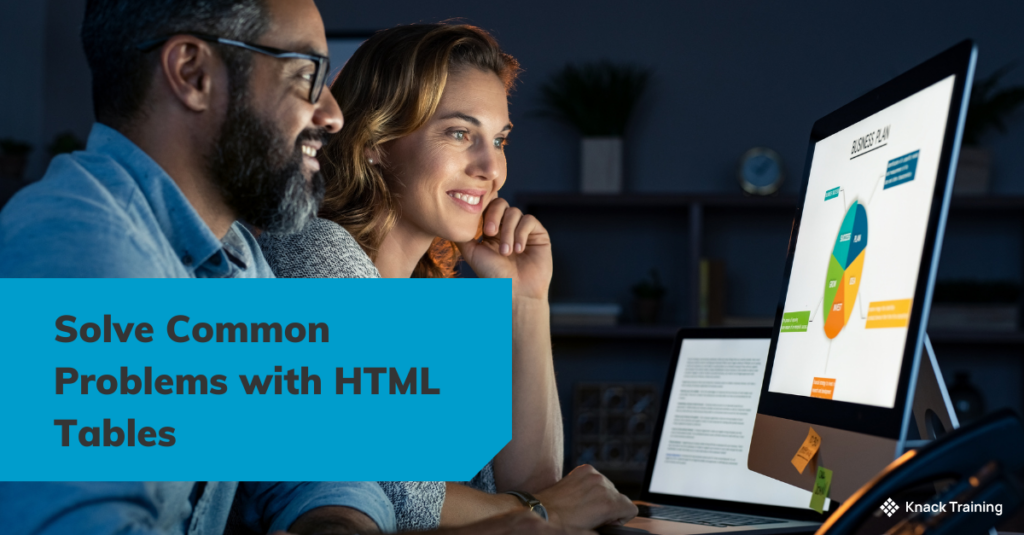So, you think you’re ready for automation? (Part 5)
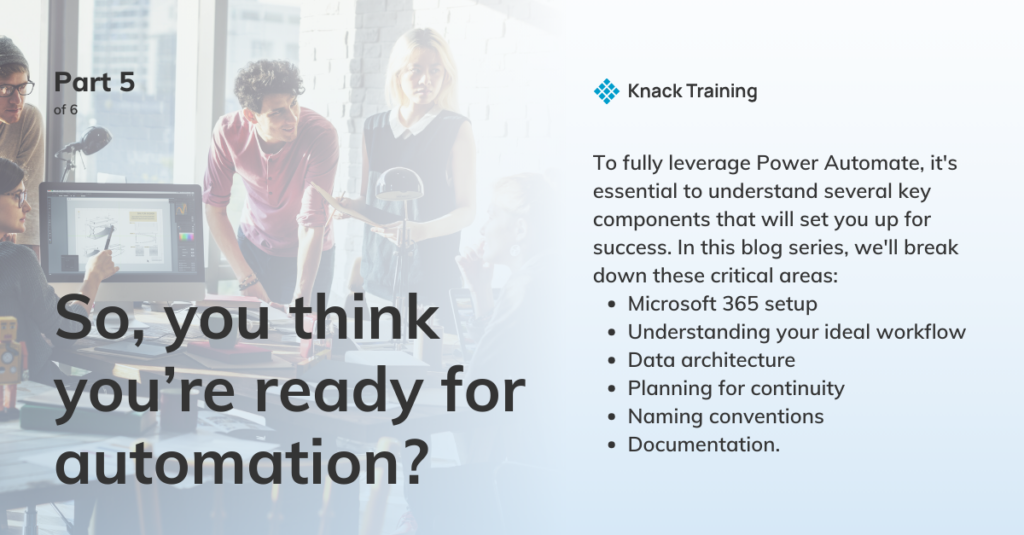
Overview
If you’re contemplating using Power Automate in your organization, you’re on the right track. Automating repetitive tasks can free up valuable time and resources, allowing you to focus on strategic priorities.
Gartner research highlights a significant opportunity for efficiency through automation in accounting departments. By addressing avoidable rework—which can take up to 30% of a full-time employee’s time—organizations with 40 full-time accounting staff could reclaim as much as 25,000 hours annually. This regained time, equivalent to saving approximately $878,000 in labor costs, can be redirected towards more strategic initiatives, emphasizing the powerful impact automation tools like Power Automate can have on enhancing productivity and reducing operational costs.
However, before you dive in, there’s more to consider than just dragging and dropping actions into a flow.
To fully leverage Power Automate, it’s essential to understand several key components that will set you up for success. In this blog series, we’ll break down these critical areas: Microsoft 365 setup, understanding your ideal workflow, data architecture, planning for continuity, naming conventions, and documentation.
Naming Conventions
Intro
It might seem trivial, but how you name your flows, variables, and other elements in Power Automate can have a significant impact on the manageability and scalability of your automations. This section will discuss why naming conventions are important and how to establish them.
Imagine trying to manage dozens of flows without a clear naming convention. It would be like navigating a maze without a map. Consistent naming conventions help you and your team quickly understand what each flow does, how it connects to other processes, and where it fits into the bigger picture.
Why Names Matter
- Enhancing Readability and Collaboration: Naming conventions play a crucial role in making your flows easier to read and understand. This is especially important when multiple team members are involved in creating, reviewing, or updating flows. Clear and consistent names allow anyone to quickly grasp what each part of the flow does without needing to decipher ambiguous or cryptic labels.
- Simplifying Maintenance and Troubleshooting: When issues arise, well-named components make it easier to pinpoint where things might be going wrong. For example, if a flow fails, descriptive names for actions, variables, and connectors help you identify exactly which part of the process needs attention, reducing the time spent on troubleshooting.
- Supporting Scalability: As your organization grows, so will the number of flows and automations. Consistent naming conventions provide a scalable structure that can accommodate new flows without creating confusion or overlap. This structured approach ensures that new team members can quickly get up to speed and that older flows can be updated or referenced without difficulty.
- Improving Documentation Quality: Naming conventions extend to your documentation as well. When flow components are consistently named, your documentation becomes clearer and easier to follow. This is critical when documenting complex workflows or when flows need to be handed over to another team or integrated into broader systems.
- Facilitating Compliance and Governance: In organizations where compliance and governance are priorities, naming conventions help in creating flows that meet organizational standards. They make it easier to audit flows, ensure they comply with internal guidelines, and maintain a level of uniformity that supports governance.
Where To Start
- Be Descriptive but Concise: Start with names that clearly describe the purpose or function of the flow or component, but keep them concise to avoid clutter. For example, instead of naming a flow “ApprovalFlow1,” opt for something like “InvoiceApproval_USRegion_Q3.” This gives a clear indication of what the flow does, its geographical scope, and its time frame.
- Use Consistent Prefixes: Implement prefixes to categorize flows and components by type or function. Consistent prefixes help in quickly identifying the role of each element within your flow, especially in larger, more complex automations. For example:
- “fl_” for Flows: Prefix all flows with “fl_” followed by a descriptive name, e.g., “fl_InvoiceApproval”.
- “var_” for Variables: Prefix all variables with “var_” to easily identify them in complex flows, e.g., “var_InvoiceTotal”.
- “trg_” for Triggers: Start triggers with “trg_” followed by a brief description, e.g., “trg_NewInvoiceReceived”.
- Incorporate Dates and Versions: If a flow or component is tied to a specific time frame or version, include this in the name. For example, “fl_MonthlySalesReport_2024Q1” or “fl_CustomerSurvey_v2.” This practice not only aids in organizing your flows but also helps in tracking updates and changes over time.
- Maintain Case Consistency: Decide on a consistent case format—whether it’s PascalCase, camelCase, or snake_case—and apply it uniformly across all names. For example, if you choose PascalCase, stick with names like “InvoiceApproval” instead of mixing with “invoiceApproval” or “invoice_approval”. This reduces confusion and ensures a uniform look.
- Avoid Ambiguity: Steer clear of generic terms like “Process,” “Data,” or “Temp,” as these can make it difficult to understand the flow’s purpose at a glance. Instead, be specific about what the flow or component handles, e.g., “fl_CustomerFeedbackProcessing” rather than just “fl_ProcessData.”
- Include Key Identifiers: If your flow interacts with specific systems, include the system name or identifier in the flow’s name. For example, “fl_SharePoint_DocumentApproval” clearly indicates that this flow interacts with SharePoint for document approval processes.
Summary
Proper naming conventions are more than just good practice—they’re essential for managing and scaling your automation efforts. Establish your conventions early on to avoid confusion and keep your workflows organized. If you need help setting up a naming strategy, we’re just a call away.