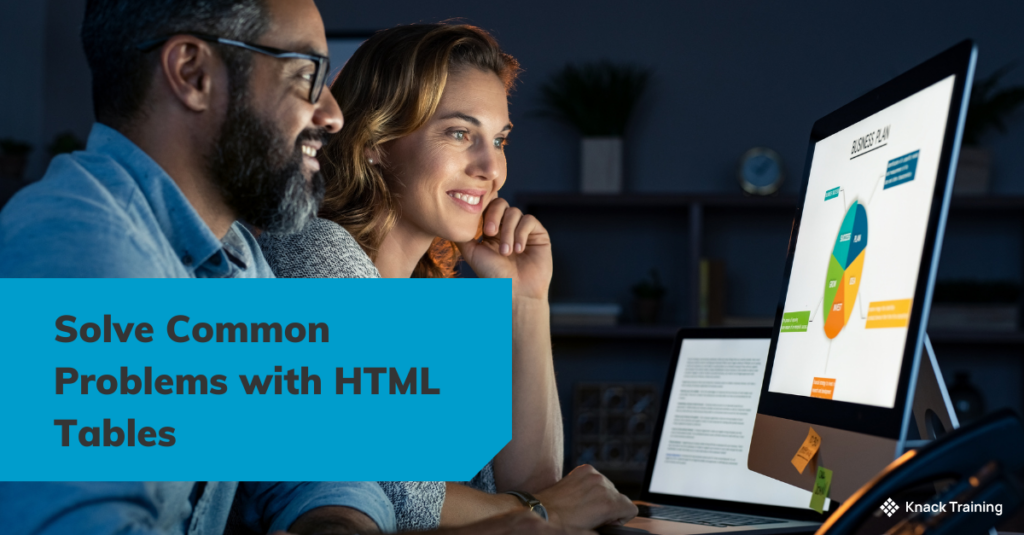So, you think you’re ready for automation? (Part 1)
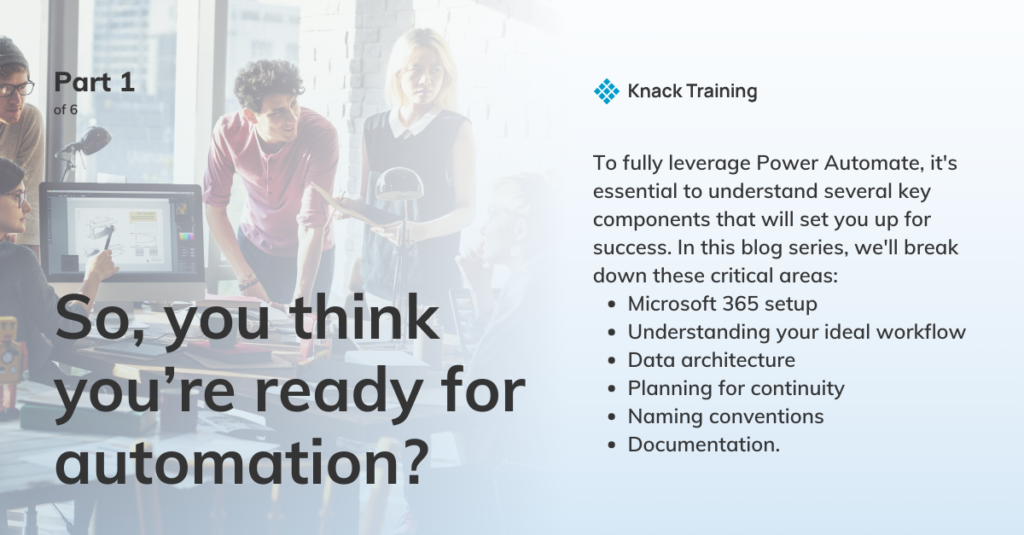
Overview
If you’re contemplating using Power Automate in your organization, you’re on the right track. Automating repetitive tasks can free up valuable time and resources, allowing you to focus on strategic priorities.
Gartner research highlights a significant opportunity for efficiency through automation in accounting departments. By addressing avoidable rework—which can take up to 30% of a full-time employee’s time—organizations with 40 full-time accounting staff could reclaim as much as 25,000 hours annually. This regained time, equivalent to saving approximately $878,000 in labor costs, can be redirected towards more strategic initiatives, emphasizing the powerful impact automation tools like Power Automate can have on enhancing productivity and reducing operational costs.
However, before you dive in, there’s more to consider than just dragging and dropping actions into a flow.
To fully leverage Power Automate, it’s essential to understand several key components that will set you up for success. In this blog series, we’ll break down these critical areas: Microsoft 365 setup, understanding your ideal workflow, data architecture, planning for continuity, naming conventions, and documentation.
Microsoft 365 Setup
Intro
Your journey with Power Automate begins with your Microsoft 365 environment. This section is the foundation on which your automation processes will be built. Understanding how your Microsoft 365 is set up is crucial because Power Automate interacts deeply with many of the services within this ecosystem, such as SharePoint, Outlook, and Teams.
A well-configured Microsoft 365 environment ensures seamless integration between Power Automate and the various services you rely on daily. Start by verifying that all users have the correct licenses and permissions. Power Automate’s capabilities vary depending on the license, so you’ll need to ensure that everyone involved in your workflows has the access they need.
SharePoint Structure
Consider how services like SharePoint are structured—your document libraries, lists, and permissions will directly influence how you set up your flows.
When structuring SharePoint for optimal use, it’s essential to follow best practices to ensure efficiency, security, and scalability.
Efficiency
Start by organizing your site collections and subsites logically, aligning them with your organizational hierarchy or project workflows. This makes it easier for users to navigate and find the information they need.
Use metadata and content types to categorize and manage documents instead of relying solely on folders, as this enhances searchability and allows for more dynamic views of your data. Setting up consistent naming conventions across your libraries and lists is also crucial to maintain clarity and avoid confusion as your SharePoint environment grows.
Security
Manage permissions carefully. Instead of granting access at the document level, apply permissions at the site or library level to reduce complexity and minimize the risk of accidental exposure of sensitive information. Regularly review and audit permissions to ensure that they remain aligned with your organization’s security policies.
Scalability
Consider future growth by planning for scalability—structure your SharePoint environment so that it can accommodate new projects, teams, or changes in your organization without requiring significant rework.
Microsoft Teams Configuration
Microsoft Teams plays a critical role in how your organization collaborates, and setting it up correctly is key to leveraging Power Automate effectively. Ensure that your Teams channels are well-organized and align with your project structures or departmental needs.
Integrating Power Automate with Teams allows for automating routine communication tasks, such as sending alerts or creating tasks based on specific triggers. To make the most of this, you’ll want to ensure that your Teams structure supports these automations without creating unnecessary noise or clutter. Channels should be created with specific purposes in mind, and conversations should be easily accessible.
Microsoft 365 Security
Another key aspect is security. Microsoft 365 offers a wide range of security features, from basic data encryption to advanced threat protection. Before implementing automation, make sure your security settings align with your organization’s policies. Without this, you might run into issues where flows break or expose sensitive information inadvertently.
Summary
Before diving into Power Automate, ensure your Microsoft 365 environment is properly configured. This foundation will allow your workflows to run smoothly and securely. Need help setting up or reviewing your Microsoft 365 environment? Contact us, and we’ll make sure you’re ready to automate effectively.