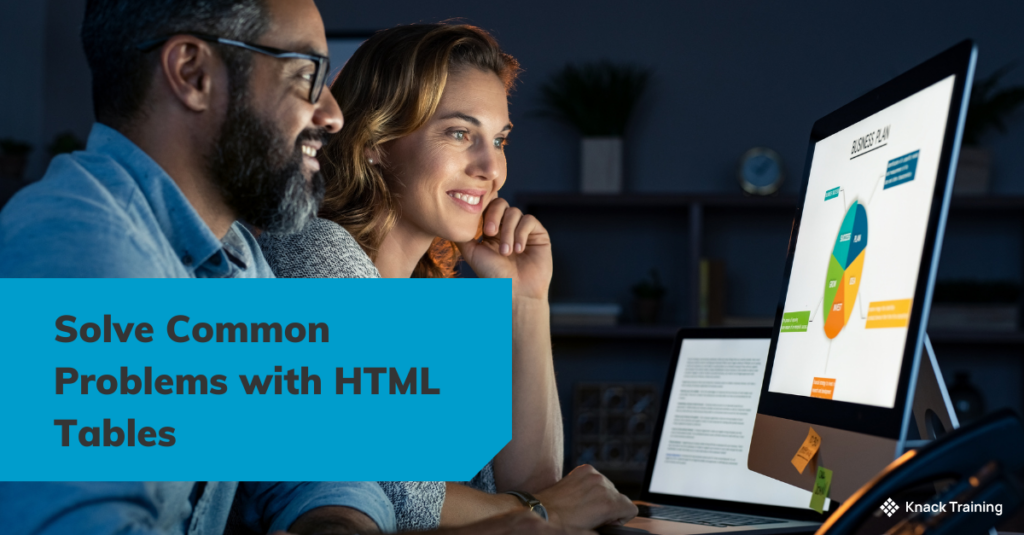So, you think you’re ready for automation? (Part 2)
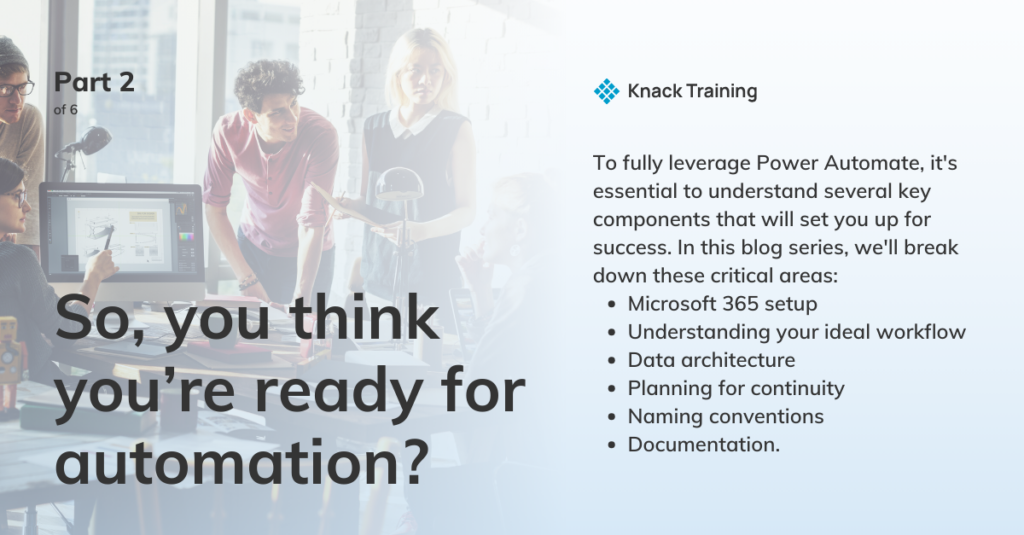
Overview
If you’re contemplating using Power Automate in your organization, you’re on the right track. Automating repetitive tasks can free up valuable time and resources, allowing you to focus on strategic priorities.
Gartner research highlights a significant opportunity for efficiency through automation in accounting departments. By addressing avoidable rework—which can take up to 30% of a full-time employee’s time—organizations with 40 full-time accounting staff could reclaim as much as 25,000 hours annually. This regained time, equivalent to saving approximately $878,000 in labor costs, can be redirected towards more strategic initiatives, emphasizing the powerful impact automation tools like Power Automate can have on enhancing productivity and reducing operational costs.
However, before you dive in, there’s more to consider than just dragging and dropping actions into a flow.
To fully leverage Power Automate, it’s essential to understand several key components that will set you up for success. In this blog series, we’ll break down these critical areas: Microsoft 365 setup, understanding your ideal workflow, data architecture, planning for continuity, naming conventions, and documentation.
Your Ideal Workflow
Intro
Knowing what you want to automate and why is just as important as the tools you use to do it. This section will help you identify and map out your ideal workflows before you begin building them in Power Automate.
Process Mapping
Start by asking yourself, “What are the repetitive tasks that take up too much time?” List them out and prioritize them based on impact and complexity. Not every task is worth automating, and some might require more effort than they’re worth.
Once you’ve identified potential workflows, map them out. This step is critical because it helps you visualize the process, identify potential bottlenecks, and plan how the automation will work.
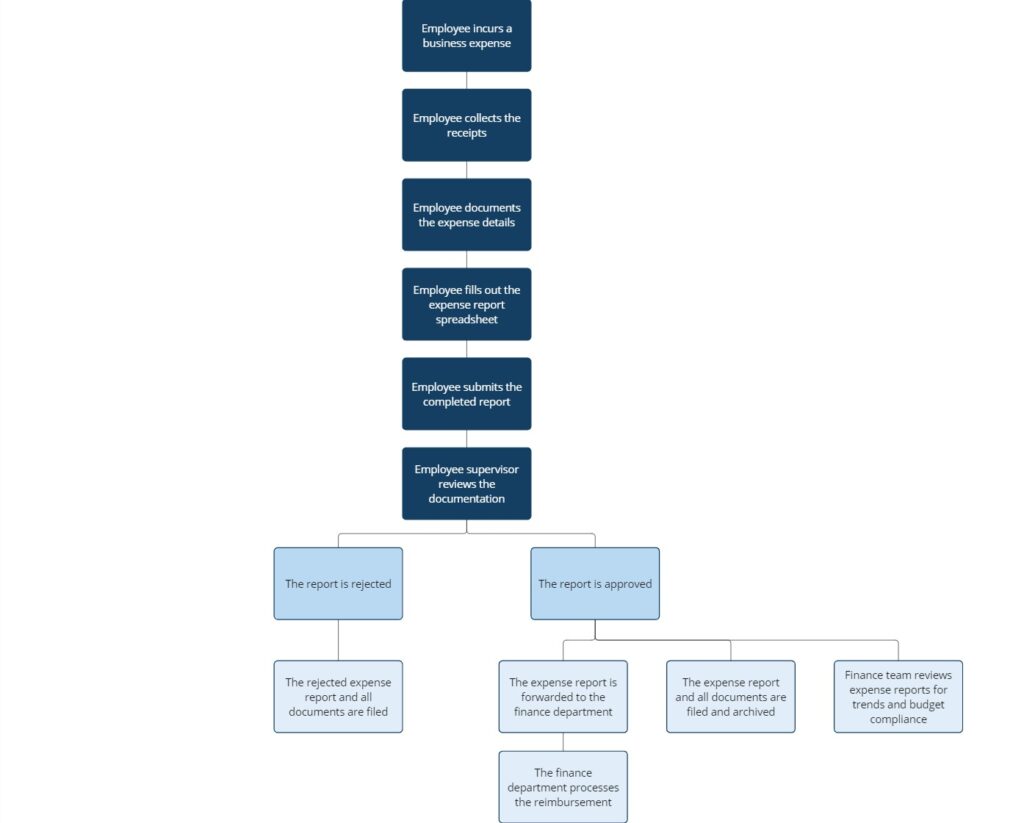
Consider the inputs and outputs of each workflow. What triggers the process, and what is the desired outcome? Understanding this helps in setting up the correct conditions in Power Automate. For example, if you’re automating an approval process, what happens if someone rejects a request? Will it loop back, or will it require manual intervention?
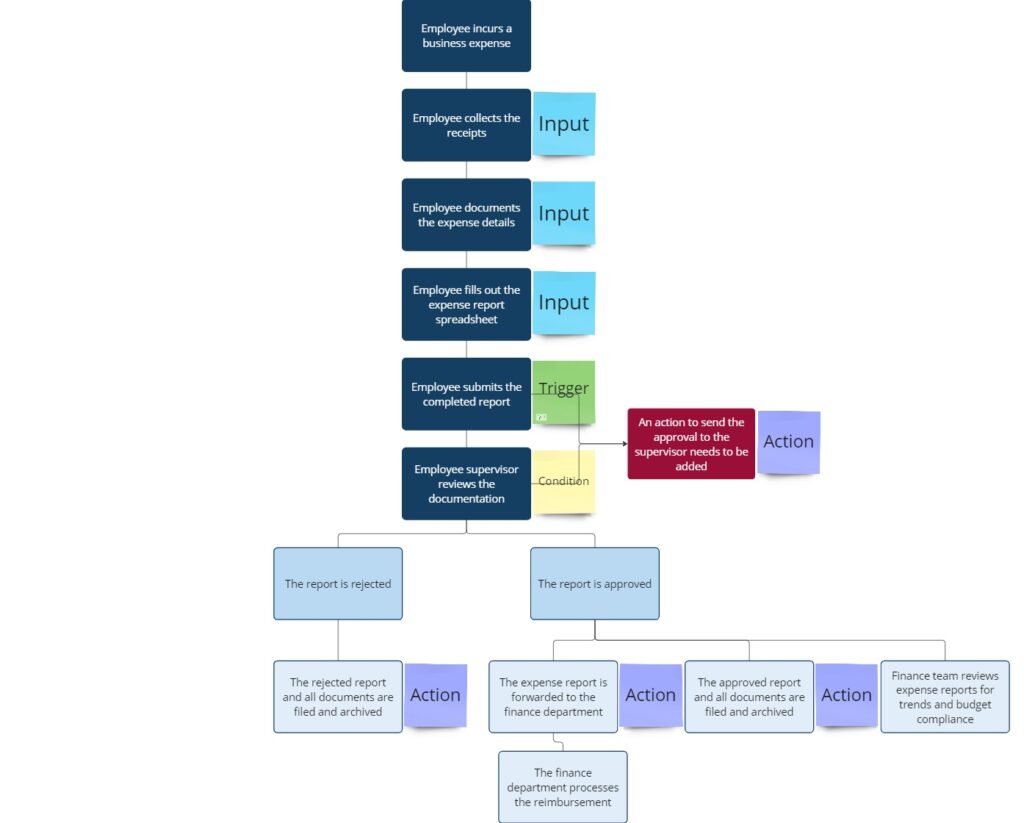
Summary
Understanding your ideal workflow ensures that your automation efforts are aligned with your business goals. It’s about more than just saving time—it’s about improving efficiency and outcomes. If you need help mapping out your workflows or deciding what to automate first, reach out to us.