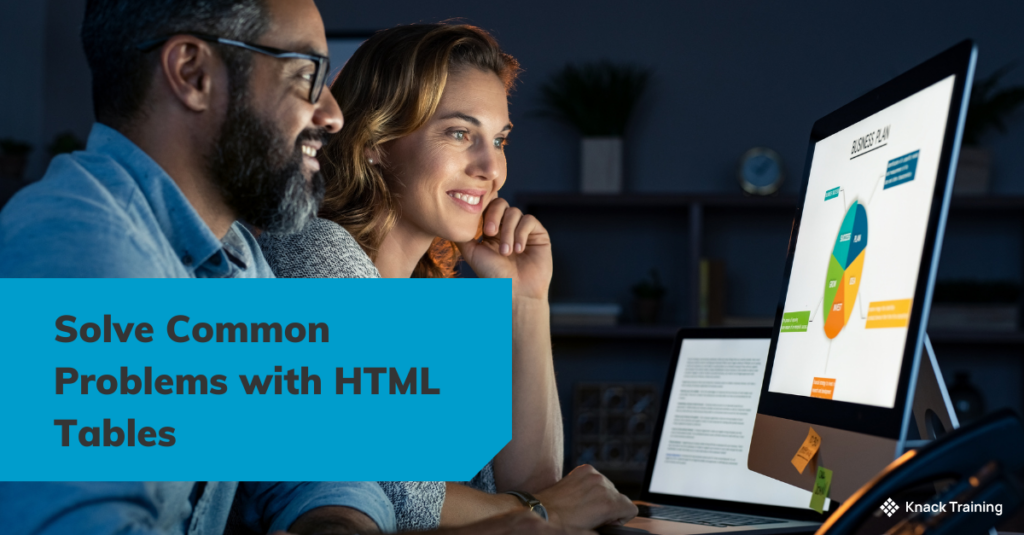So, you think you’re ready for automation? (Part 3)
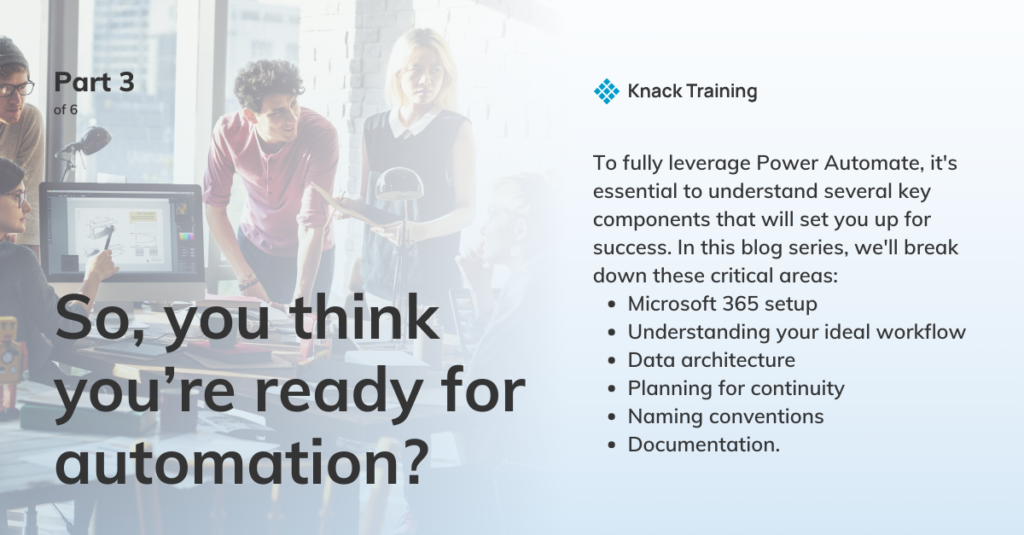
Overview
If you’re contemplating using Power Automate in your organization, you’re on the right track. Automating repetitive tasks can free up valuable time and resources, allowing you to focus on strategic priorities.
Gartner research highlights a significant opportunity for efficiency through automation in accounting departments. By addressing avoidable rework, which can take up to 30% of a full-time employee’s time, organizations with 40 full-time accounting staff could reclaim as much as 25,000 hours annually. This regained time, equivalent to saving approximately $878,000 in labor costs, can be redirected towards more strategic initiatives, emphasizing the powerful impact automation tools like Power Automate can have on enhancing productivity and reducing operational costs.
However, before you dive in, there’s more to consider than just dragging and dropping actions into a flow.
To fully leverage Power Automate, it’s essential to understand several key components that will set you up for success. In this blog series, we’ll break down these critical areas: Microsoft 365 setup, understanding your ideal workflow, data architecture, planning for continuity, naming conventions, and documentation.
Data Architecture
Intro
The structure of your data plays a pivotal role in how well your automated processes function. This section will explore why it’s essential to have a clear understanding of your data architecture before you start building flows.
Data Sources
Data is the lifeblood of automation. In Power Automate, data flows between different services and applications, and understanding how this data is structured will save you headaches down the line. Start by auditing your existing data sources—whether they’re in SharePoint, SQL, or another system. How is the data organized? Is it clean, consistent, and ready for automation?
Best practices for data organization
- Standardize Data Formats: Ensure that your data is consistently formatted across all sources. This includes date formats, naming conventions, and data types. Inconsistent data formats can lead to errors in automation and make it difficult to maintain flows in the long run.
- Clean and Optimize Data: Before setting up your flows, clean your data by removing duplicates, correcting errors, and filling in missing information. Clean data reduces the risk of automation errors and ensures that the outcomes of your flows are accurate and reliable.
- Use Metadata Effectively: Implementing metadata in your document libraries and lists, particularly in SharePoint, can significantly enhance the organization and retrieval of data. Metadata allows for better filtering, sorting, and searching, making it easier for your flows to access the right information quickly.
- Implement Clear Data Hierarchies: Establish clear data hierarchies and relationships, particularly in databases like SQL or lists in SharePoint. Properly defined relationships between tables or lists can simplify flow design and ensure that your automations process data logically and efficiently.
- Ensure Data Accessibility: Make sure that the data needed for your flows is easily accessible. This means setting up the correct permissions and ensuring that your data sources are connected and available in real-time. For instance, if you’re using SharePoint as a data source, confirm that your document libraries and lists are structured in a way that your flows can easily retrieve and update data as needed.
- Document Data Sources and Structure: Keep a record of your data sources, including the structure, access points, and any specific rules or transformations applied to the data. Documentation helps maintain consistency, especially when scaling or modifying existing flows, and ensures that team members understand how data is being used within Power Automate.
Data Relationships
Data architecture also involves understanding relationships between data entities. If your data is fragmented or poorly organized, your flows could end up being more complex than necessary. For example, if you’re pulling data from multiple SharePoint lists, consider whether those lists could be better structured or even consolidated.
What are they?
Data relationships are the connections established between different tables or lists in your data sources, such as databases or SharePoint. These relationships are crucial for enabling Power Automate (or any data-driven process) to retrieve, update, and manage data efficiently. Without well-defined relationships, your flows may struggle to navigate and process data correctly, leading to errors, inefficiencies, and potential misinterpretation of information.
How do they help my automation?
- Ensure Data Integrity: Relationships enforce rules that maintain consistency across your data. For example, if you have a “Customer” table and an “Order” table, a relationship can ensure that each order is linked to a valid customer, preventing orphaned records that could cause confusion or inaccuracies.
- Simplify Data Retrieval: When relationships are established, querying related data becomes more straightforward. For instance, a flow designed to generate an invoice could easily pull customer details from one table and their corresponding orders from another, thanks to a well-defined relationship.
- Enable Complex Workflows: Many automated processes require data from multiple sources. For example, an approval process might involve pulling information from an “Employees” list, a “Projects” list, and a “Budget” table. Relationships make it easier to combine and analyze this data within a single flow, enabling more sophisticated automation scenarios.
Data relationship terminology
Data relationships are typically formed through keys and associations that link different data entities. Here’s a basic overview of how they are established:
- Primary Keys: A primary key is a unique identifier for each record in a table. For example, in a “Customers” table, the primary key might be “CustomerID.” This key ensures that each record can be uniquely identified and referenced by other tables.
- Foreign Keys: A foreign key is a field in one table that links to the primary key in another table. For instance, in an “Orders” table, the “CustomerID” could be a foreign key that links each order to the corresponding customer in the “Customers” table.
- One-to-Many Relationships: This is the most common type of relationship, where a single record in one table (the “one”) is associated with multiple records in another table (the “many”). For example, one customer might have many orders.
- Many-to-Many Relationships: In some cases, many records in one table are associated with many records in another. This relationship often requires a junction table that contains foreign keys from both related tables. For example, a “Students” table and a “Courses” table might be linked through a “StudentCourses” junction table, which records which students are enrolled in which courses.
- One-to-One Relationships: In this relationship, each record in one table corresponds to exactly one record in another table. This setup is less common but is used when separating data for security or organizational reasons. For instance, an “Employees” table might have a one-to-one relationship with an “EmployeeDetails” table containing sensitive information.
Forming data relationships
In SQL Databases – Relationships are typically defined when creating or modifying tables using SQL commands such as `FOREIGN KEY` constraints. For example, you might define a foreign key in an “Orders” table that references the “CustomerID” in a “Customers” table.
In SharePoint – Relationships can be established by creating lookup columns in lists. For instance, a “Projects” list might have a “Project Manager” field that looks up data from an “Employees” list, effectively creating a relationship between the two.
In Power BI – Relationships between tables can be visually mapped in the data model view, where you drag and drop fields to establish links between tables.
By carefully defining and maintaining these relationships, you ensure that your data is well-organized, accessible, and ready for use in complex automated workflows, making your Power Automate processes more robust and reliable.
Summary
A clear and well-structured data architecture is essential for successful automation. Ensure your data is ready for Power Automate to avoid unnecessary complications. If you need assistance in organizing your data or reviewing your current setup, we’re here to help. Fill out the form and a member of our team will reach out to you.