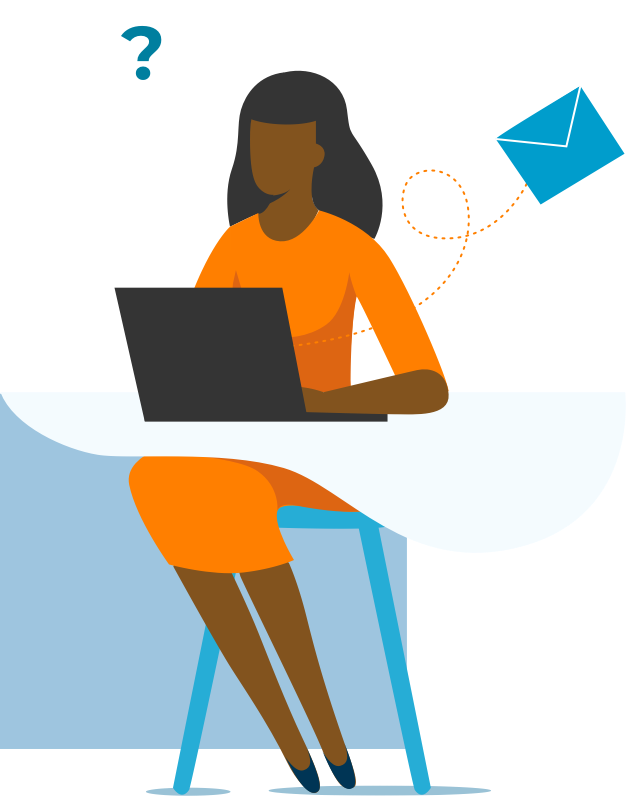Design for Business is an approach focused on integrating user-centric design principles into business solutions. It emphasizes creating intuitive, accessible, and aesthetically pleasing user interfaces that enhance the overall user experience. By leveraging Microsoft’s design frameworks and tools, businesses can develop applications and services that meet user needs while aligning with brand identity. This approach ensures that digital products are not only functional but also engaging and easy to use, ultimately driving user satisfaction and business success. Key components include user research, prototyping, visual design, and usability testing.
Services
Presentation Design
and Delivery
What we can teach
Design 1: Essential Design Principles for Business Professionals (DFB-040)
Design theory is the set of rules describing visual communication. There are layers of meaning in factors like the alignment between two items, or whether elements on the page are the same color or different. While in depth and detail these could take a long time to perfect, there are easy to understand and apply rules that we can identify for many different business scenarios.
Topics include:
- Applying the principle of signal vs. noise to communication
- Creating and breaking visual patterns to draw attention
- Identifying proper elements to apply visual contrast
- Building patterns with alignment, color, size, shape, and other visual attributes
Design 2: Customizing a Corporate Design Theme (DFB-041)
Within the restrictions of a common corporate theme, there are still many ways to customize the use of color and alignment. Additionally, there are many elements to add to current templates to create a more effective file.
Topics include:
- Identifying proper color usage within a corporate color scheme
- Creating templated color patterns to apply to various scenarios
- Adding custom layouts to a presentation template
- Building Office templates using the existing theme
Design 3: Preattentive Attributes in File Construction (DFB-042)
Preattentive attributes are characteristics that draw the viewer’s attention before they can make a conscious choice. We encounter these every day when alarms go off or when lightning flashes in the sky, and we can apply these principles to our charts, emails, and slides to bring focus to the right element at the moment.
Topics include:
- Defining preattentive attributes that are available in file design
- Using size contrast in Word documents and emails
- Adding color contrast to data visualization
- Leveraging multiple preattentive attributes in slide design
Design 4: Gestalt Principles in Visual Design (DFB-043)
Gestalt principles (“organized whole”) are visual concepts that we use to illustrate which elements are part of the whole, and which are separate. These translate to tools like connecting lines and enveloping shapes, as well as visual properties like similar colors and shapes. By applying these to our file designs, we communicate effectively how different elements relate to one another.
Topics include:
- Defining visual Gestalt principles
- Using color, size, and other visual attributes to connect chart elements
- Repeating color and other attributes across slides
- Connecting and surrounding elements to establish relationships
Microsoft Office 1: Creating a Corporate Office Theme (OFC-060)
If your organization doesn’t have an effective Office Theme to support data visualization and presentation design, we should get to work creating one. This session is designed to highlight all the major aspects of a successful Office Theme, and the easiest way to create them.
Topics include:
- Creating a corporate color scheme for Office file use
- Planning interactions between colors
- Saving font and effect sets
- Creating effective slide masters and layouts
- Saving and rolling out design elements across applications
Microsoft Office 2: Templatizing Word and Excel Files (OFC-061)
If your team is currently starting every Word and Excel file from the default template, using Calibri font, you have an opportunity to add polish and consistency to everything you do by modifying the current templates and adding new templates.
Topics include:
- Creating and saving Office Themes
- Modifying existing styles in Word and saving style sets
- Changing color schemes and fonts in Excel
- Creating template files
Microsoft Office 3: Creating a Corporate Presentation Layout (PPT-060)
Within the Office Theme we create for our business are multiple factors that need to be addressed for presentations. Modifying slide masters and layouts, creating custom layouts, and adjusting the functionality of the presentation template will all make future work more efficient and polished.
Topics include:
- Modifying the slide master of a presentation template
- Adjusting existing slide layouts
- Creating and accommodating new slide layouts within the template
- Adjusting template settings
Microsoft Office 4: Customizing a Presentation Theme (PPT-061)
Within the restrictions of a common corporate theme, there are still many ways to customize the use of color and alignment. Additionally, there are many elements to add to current templates to create a more effective file.
Topics include:
- Identifying proper color usage within a corporate color scheme
- Creating templated color patterns to apply to various scenarios
- Adding custom layouts to a presentation template
- Changing default settings for the theme
Microsoft Excel: Data Visualization Essentials (EXL-084)
Effective charts and visualizations of data can help the user explore the data in question and identify insights. Then, charts can help to communicate those insights with context and clarity to outside audiences. In this session, we will cover the critical foundation to effective charts in Excel.
Topics include:
- Identifying and analyzing an audience
- Choosing and implementing chart types to clearly highlight essential data
- Format charts effectively for clarity
- Add text content for direct messaging and support
Microsoft Excel: Advanced Charting Techniques (EXL-085)
Many scenarios are perfectly addressed with a clear and simple chart that can be quickly generated. However, Excel is an incredibly flexible and powerful application for visualizing more complex ideas, as well. In this session, we will identify relatively unknown and hidden features for effective charting, in addition to building non-standard chart types.
Topics include:
- Dynamically label changing data
- Overlay data highlights for conditional formatting
- Leverage Conditional Formatting to create waffle charts
- Use slope graphs for simple change illustrations
Microsoft PowerPoint: Presentation Planning (PPT-048)
The best PowerPoint presentations get their start before opening the program. A presentation must have an intended audience, a goal, and a message. Once those elements are in place, we can then design a presentation and the surrounding elements to support that goal.
Topics include:
- Profiling the intended audience for the presentation
- Drafting a goal result from the presentation
- Creating a message that will drive the result desired
- Considering pre- and post-presentation elements in conjunction with the live presentation
Microsoft PowerPoint: Presentation Design (PPT-049)
With the goals and plan in place, the professional is now able to construct a narrative presentation arc that will match our concerns. Narrative structure in a presentation is often called ‘storytelling,’ but explicit definitions of characters isn’t necessary for success here.
Topics include:
- Identifying narrative elements that can be applied to a presentation
- Building the presentation sections and beats
- Creating and choosing the appropriate visual elements for the presentation
- Drafting the script for the presentation
Microsoft PowerPoint: Principles of Visual Design (PPT-050)
Once the major visual elements have been identified for the presentation, there are simple design principles that can improve their effectiveness. These involve color, sizing, motion design, and promotion of the appropriate content at the right time.
Topics include:
- Using color effectively in a presentation
- Layering timing and motion design into the unveiling of content
- Communicating with changes to alignment and sizing
- Eliminating noise from the presentation to promote the core message
Microsoft PowerPoint: Data-Rich Presentations (PPT-051)
Once a chart or set of charts have been created, the push begins to communicate the insights of those charts effectively to other audiences. Rather than simply create a static set of visualizations that your audience must process on their own, we add narrative structure and logical organization to the work in order to make your presentation more engaging and successful.
Topics include:
- Designing presentation structure to match the basic narrative structure
- Adding charts, diagrams, and other visuals to slides effectively
- Formatting content to address the questions in the presentation
- Using text effectively to support your points
- Adding motion design to static content
Microsoft PowerPoint: Presentation Experience Design (PPT-052)
If the only consideration during the presentation design process is getting content onto slides, the presentation will be far less effective. Not only should we design the elements that go onto the slide effectively, but we should also adjust the experience of the presentation overall.
Topics include:
- Planning and creating the pre-presentation experience
- Identifying opportunities for different content and presentation types during a presentation
- Handling discussion and questions effectively
- Designing the post-presentation experience
Microsoft PowerPoint: Virtual Presentations (PPT-053)
In a virtual environment, there are new considerations and areas of emphasis to improve on the effectiveness of the event. In this session, we will set out guidelines and plan a framework to create an effective virtual presentation every time.
Topics include:
- Creating a virtual presenting environment
- Controlling cameras and shares effectively
- Planning slide transitions and timing for connectivity concerns
- Delivery recommendations

The team at Knack Training customizes every hands-on training to the world and requirements of the attendees.
- Live Classroom Training
- Seminar and Conference Sessions
- Web-Based Training
- Video Courses
- Consulting